Here are some effective tips to use Google Images efficiently for personal or business purposes:
1. Search Filters for Specific Results
•Use the “Tools” option (below the search bar) for advanced filters.
•Size: Small, Medium, Large, or Custom sizes for wallpapers, print, or social media.
•Color: Choose Full Color, Black and White, Transparent backgrounds, or specific colors.
•Type: Filter by Clip Art, Line Drawing, GIFs, or Photos.
•Time: Narrow down images uploaded in the past 24 hours, week, month, or year.
2. Use Reverse Image Search
•Use Google Lens (camera icon in the search bar) to upload an image and find:
•Similar images.
•Source websites (to find context).
•Higher-resolution versions.
•Identify objects, locations, or products in the image.
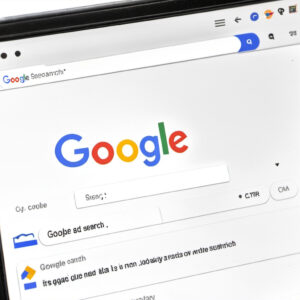
3. Use Advanced Search Operators
Refine searches using specific keywords and symbols:
•“Exact phrase”: Search for a specific phrase, e.g., “sunset beach photo”.
•Exclude a term: Use a minus sign, e.g., beach -cartoon.
•Site-specific search: Find images from one website, e.g., site:pinterest.com pink dress.
•File type: Search for specific formats, e.g., filetype:png logo design.

4. Copyright-Free Images
•Go to Tools > Usage Rights and select:
•Creative Commons licenses for free-to-use images.
•Commercial licenses for business purposes.
•Websites like Unsplash, Pexels, or Pixabay also provide royalty-free images.
5. Search for Visually Similar Products
•Upload product photos into Google Lens to find:
•Similar styles.
•Where to buy them online (great for affiliate marketing).
6. Use SafeSearch for Family-Friendly Results
•Turn on SafeSearch in Google settings to filter out explicit content.
7. Identify Landmarks, Objects, or Plants
•Google Lens can identify:
•Landmarks: Great for travel-based content.
•Products: Helpful in affiliate marketing or shopping campaigns.
•Plants and Animals: Identify species instantly.
8. Download High-Quality Images
•Right-click > “Open Image in New Tab” for the full-size version before saving.
•Always cite the source if required for professional work.
9. Optimize for Mobile
•On mobile, use the Google app to access Google Lens for scanning and exploring images on the go.
10. Combine with Other Tools
•Use Canva or Adobe Photoshop to edit and enhance images after downloading.
•Leverage Google Images to brainstorm design ideas for blogs, ads, or social media creatives.
Would you like me to share Google Lens use cases or tools for image optimization next?